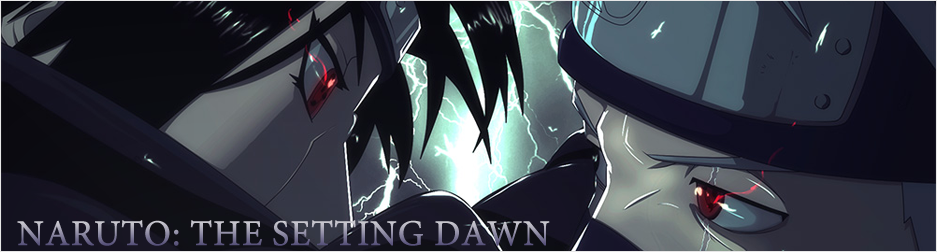videos to animations
3 posters
Page 1 of 1
 videos to animations
videos to animations
there is a way to transform vids to gifs.how is it possible?

sasuke.lord
 Health : 15
Health : 15
Country :
Posts : 377
Registration date : 2009-01-22
 Re: videos to animations
Re: videos to animations
in gif animator u can put video in it, and gif animator will make frames 


BANG!
 Health : 34
Health : 34
Country :
Posts : 782
Registration date : 2009-06-24
 Re: videos to animations
Re: videos to animations
credits to kira yamato of the naruto boards forum
http://forums.narutofan.com/showthread.php?t=97190
I made this tutorial about a year ago, but I think it's about time I bring place it on this forum.
First of all, I would like to give credit where credit is due, I used a tutorial from NF member as a template for my tutorial. (Credits AOI on Naruto Forums)
Okay, I'm going to provide an overview on how to create animations with imageready and Virtualdub.
Well, be creating this:

Before you start, here's what you need:
1. Virtualdub: http://prdownloads.sourceforge.net/virtual....3.zip?download
2. Imageready: It's included with Photoshop
You can buy the program, or certain programs like limewire can be very useful in acquiring it.
3. If you didn't figure it out, you will also need a avi video file
4. Create a folder on your desktop...called "artwork"
Once you extract the Virtualdub file, double-click the file and click on run

Go to File---> open Video File.....(or CONTROL + O)
Now the movie loads in 2 screens, we don't really need to pay attention to it.
Just make sure you resize them so that you can edit the time line.
Go to the desired timeframe and press BEGIN (the begin of your image
sequence). After that, keep clicking on 1 FRAME FORWARD until you think
the action has stopped. After that click END (the end of your image
sequence)
I suggest that the frames shouldn't be any longer than 200 of frames.
100 frames is my standard maximum, any more and it can cause some
serious loading issues.
-Next step: save the image sequence
Go to "save image sequence"

You will save the images to your "artwork" folder (Or any folder you like the images to be in) on your desktop
*.tga is recommend it will keep the images smallest.
End of Step 2
After you press okay, you should see this:
And if you look in your "artwork" folder, you will see the images from
bleach0000001.tga to bleach0000034.tga
Open the program Image Ready go to "Import-->Folder As Frames"

You should see something along this line. It's the program opening up the files.

End of Step 3
Go (above in the toolbar) to image > imagesize and reduce it to 130 x 98 (or use your own settings)

The file size should now be 130 X 98

Just look to this image, you will understand where all the images are
coming from. Upperleft bar is the preview window, the bar below is the
timeframe, the bar on the right is the layer frame. We will only use
the timeframe in this tutorial.
WARNING: You can only edit the image if you set the preview window to Original, and NOT to Optimized
End of Step 4
If you click optimized you'll come across some useful data

That's pretty small size for a gif animation so you won't need to be edited. However, if the file was large we would have to reduce it.
Removing frames is the simplest way to reduce size.

(first go back to original preview mode)
Select a frame, and hold shift till the last frame you want to delete. And press the recycle bin.
And remove the frames
End of Step 5
Now edit the refreshrate of the images, i used 0.03 seconds. (delay time)

After that *GO TO File --> save optimized as Bleachintro.gif

End of Tutorial
http://forums.narutofan.com/showthread.php?t=97190
I made this tutorial about a year ago, but I think it's about time I bring place it on this forum.
First of all, I would like to give credit where credit is due, I used a tutorial from NF member as a template for my tutorial. (Credits AOI on Naruto Forums)
Okay, I'm going to provide an overview on how to create animations with imageready and Virtualdub.
Well, be creating this:

Before you start, here's what you need:
1. Virtualdub: http://prdownloads.sourceforge.net/virtual....3.zip?download
2. Imageready: It's included with Photoshop
You can buy the program, or certain programs like limewire can be very useful in acquiring it.
3. If you didn't figure it out, you will also need a avi video file

4. Create a folder on your desktop...called "artwork"
Once you extract the Virtualdub file, double-click the file and click on run

Go to File---> open Video File.....(or CONTROL + O)
Now the movie loads in 2 screens, we don't really need to pay attention to it.
Just make sure you resize them so that you can edit the time line.
Go to the desired timeframe and press BEGIN (the begin of your image
sequence). After that, keep clicking on 1 FRAME FORWARD until you think
the action has stopped. After that click END (the end of your image
sequence)
I suggest that the frames shouldn't be any longer than 200 of frames.
100 frames is my standard maximum, any more and it can cause some
serious loading issues.
-Next step: save the image sequence
Go to "save image sequence"

You will save the images to your "artwork" folder (Or any folder you like the images to be in) on your desktop
*.tga is recommend it will keep the images smallest.
End of Step 2
After you press okay, you should see this:
And if you look in your "artwork" folder, you will see the images from
bleach0000001.tga to bleach0000034.tga
Open the program Image Ready go to "Import-->Folder As Frames"

You should see something along this line. It's the program opening up the files.

End of Step 3
Go (above in the toolbar) to image > imagesize and reduce it to 130 x 98 (or use your own settings)

The file size should now be 130 X 98

Just look to this image, you will understand where all the images are
coming from. Upperleft bar is the preview window, the bar below is the
timeframe, the bar on the right is the layer frame. We will only use
the timeframe in this tutorial.
WARNING: You can only edit the image if you set the preview window to Original, and NOT to Optimized
End of Step 4
If you click optimized you'll come across some useful data

That's pretty small size for a gif animation so you won't need to be edited. However, if the file was large we would have to reduce it.
Removing frames is the simplest way to reduce size.

(first go back to original preview mode)
Select a frame, and hold shift till the last frame you want to delete. And press the recycle bin.
And remove the frames
End of Step 5
Now edit the refreshrate of the images, i used 0.03 seconds. (delay time)

After that *GO TO File --> save optimized as Bleachintro.gif

End of Tutorial
Guest- Guest
 Re: videos to animations
Re: videos to animations
thank you

sasuke.lord
 Health : 15
Health : 15
Country :
Posts : 377
Registration date : 2009-01-22
 Similar topics
Similar topics» animations
» Mah videos
» tutorial on animations
» Anime Videos
» A Little Question About How To Making A Animations
» Mah videos
» tutorial on animations
» Anime Videos
» A Little Question About How To Making A Animations
Page 1 of 1
Permissions in this forum:
You cannot reply to topics in this forum